We are facing this in my community as well, but the approach we are taking is actually the opposite - the benefits of logging in are so great that we push back (gently, gently) to get people to log in more and more. We’ve found that explaining the benefits works. It’s better and more fun to participate in discussions by logging in, and it’s pretty easy to do so. On the other hand supporting email-in users by fixing their posts, answering questions and smoothing over frustrations are a real headache.
We also have been trying to explain to people that logging in is beneficial since they can use the online editor to teach themselves how to write markdown, which they can then use (in a pinch) to contribute to a topic by email.
I also think the email notifications might need to be revisited to make the link to click through to respond via web more prominent, or to put in a big warning that inline responses only work if using markdown. It’s simply not apparent enough in the email notifications that they are from a platform that is a completely different beast from google groups or any traditional mailing list/listserv, and so require a different (and better) way to participate.
Below are two help topics we use on our forum for this purpose… so far they seem to be working.
Tip: 4 reasons to log into Discourse every day
Discourse lets you start and participate in discussions by email, but the real magic happens when you start logging in every day.Don’t believe in magic? Read on to sneak a peek behind the curtain and learn four easy discourse magic tricks that will astound and amaze you! 
###1. Stay on top of activity related to YOU
When someone replies to your post, quotes your post, or mentions your @username, a number will immediately appear at the top right of the page. Use it to access your notifications.
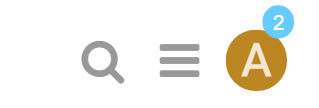
Don’t worry about missing a reply – you’ll be emailed direct replies (and private messages) if you aren’t online when they arrive.
It helps to make a habit of logging in once or twice a day to check your notifications, or keep discourse open in another tab as you work. When you get an email from discourse, follow the link to read the topic online to see it in context before you reply.
###2. Show your appreciation with a heart!
There are action buttons at the bottom of each post.
![]()
To let someone know that you enjoyed their post, use the like button. If you see a problem with a post, privately let them, or our moderators, know about it with the flag button.
You can also share a link to a post, or bookmark it for later reference on your user page.
###3. Write thoughtfully crafted replies
-
To reply to the overall topic, use the Reply button
 at the very bottom of the page.
at the very bottom of the page. -
To reply to a specific post, use the Reply button
 on that post.
on that post. -
To take the conversation in a different direction, but keep them linked together, use
 Reply as linked Topic to the right of the post. A link to your related topic will be displayed in right next to the post, as well as in the summary of the post at the top. There will be a link back next to the new topic as well.
Reply as linked Topic to the right of the post. A link to your related topic will be displayed in right next to the post, as well as in the summary of the post at the top. There will be a link back next to the new topic as well.
To quote someone in your reply, select the text you wish to quote, then press any Reply button.
To ping someone in your reply, mention their name. Type @ and an autocompleter will pop up.

For adding smileys, just start typing : 
###4. Embed video directly in your posts
Just copy/paste a youtube video directly in your post, on its own line, and it will automatically be displayed.
For example, pasting in this YouTube URL on its own line:
https://www.youtube.com/watch?v=U0m6ygvXuok&feature=youtu.be
Displays this video:
This method works for all sorts of media including pictures, wikipedia pages, twitter posts, and discourse forum topics. Try it!
###That’s it!
Let @tobiaseigen know if you have any questions or want a personal discourse tutorial.
Tip: Let the online editor show you how to create formatted posts
Formatting of discourse posts is handled through *markdown*, a simple syntax that is legible in its raw form but looks amazing when published.Markdown takes a little time to learn, but you can use the online editor to learn the basics. Once you have it down it is super easy to use. You can then draft beautifully formatted posts anywhere, even offline in a plain text editor, before logging in to paste it into the editor!
(In a pinch you can write markdown in email replies to discourse topics, but be sure to remove all other formatting first which will not be recognized properly by discourse)
Here’s a snapshot of the online editor that appears when you start editing a post. As you can see, you can use the editor to teach yourself markdown syntax to add bullet points, headings, or bolded text. Use the preview to experiment. The text you are writing on the left appears on the right just as it will look when you save your post.
